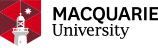Global MBA Enrolment Guide
Congratulations on accepting your offer! We’re excited to welcome you to the Global MBA community. To activate your experience with Macquarie University please walk through the following steps to:
- Activate your Student ID for access to all of Macquarie University’s student systems.
- Enrol in units and pay your fees in eStudent, Macquarie University's student administration system.
- Access your Macquarie University Email account to receive important communications.
Activate your Student ID
Your Student ID is the login for most Macquarie University systems and facilities including eStudent. Set up your Student ID for the first time. Your Student ID is on your Letter of Offer.
If you have already activated your Student ID, please skip this step.
Access your Macquarie student email account
You may receive your email address when you activate your Student ID. However, if you have lost your Macquarie student email address, you may also retrieve it through eStudent under “Contact Details”.
Login to your Macquarie University student email account through gmail.com directly, using your student email address (firstname.lastname@students.mq.edu.au) as your username and Student ID password.
Please ensure you set up email forwarding if you do not wish to manage two email accounts. The student support team will only respond to queries from your Macquarie Student email.
Link your Macquarie Student ID with Coursera
You will receive an email in your Macquarie University email account from Coursera inviting you to link your Macquarie Student ID with your Coursera account.
Complete the compulsory Orientation unit
Please look out for an email to the Global MBA Orientation unit. The Orientation unit is your Global MBA one-stop shop and compulsory for all Global MBA students at the commencement of their course. Your access to unit materials will be restricted until you complete the orientation unit.
Topics covered:
- study planning and enrolment information
- instructions for setting up the platforms and tools that make up your Global MBA classroom
- links to various Macquarie University study resources and facilities
- Macquarie University Academic Integrity Module
After completion, the orientation unit will remain available throughout your time with the Global MBA, and we encourage you to check back frequently for updates.
Access your units in Coursera
Your units will appear nine days before the term starts in your Coursera Degree Dashboard.
Enrol in your units
eStudent is Macquarie University's student administration system where you can manage your unit enrolment, update your personal details and pay for units. Please wait one business day for the “My Enrolment” tab to appear in eStudent after accepting your offer.
Log in to eStudent
- Enter your Student ID ie. 12345678. You can find this on your offer letter.
- Enter the password you set-up in the Activate your Student ID (previous) tab.
Check your personal details
Ensure your personal details are updated. Select 'My Details' in eStudent and modify the fields.
How to enrol
- See above to log into eStudent.
- Click on "My Enrolment" and select your unit.
- Read and accept the Macquarie University Terms and Conditions.
- Select units on offer, select the tickbox and click 'enrol'.
- To check your enrolment, click 'Current Enrolment'.
- You know that you have enrolled successfully when you see this screen. (Please note: The screenshot below is an example of enrolment confirmation - your unit selection may vary).
eStudent Help Videos:
Enrolment deadline
Please ensure you enrol by the enrolment deadline. See the Macquarie calendar of Dates and Select "Global MBA" for a list of important dates. Please note, late enrolments will not be approved for new students.
Timetable 2023
Please see:
- the timetable including live event timings. Attending live events is not compulsory however recommended.
- the Unit Guides for unit overviews. Unit guides will be available 2 weeks before the term starts.
- the Handbook for descriptions of the units.
Unit materials will be available in the Coursera platform about 10 days before the term starts.
Pay your fees
After enrolling in units in eStudent, please also check your outstanding fees. Click 'My Finances' in eStudent and select the tab “Outstanding Debt” in the left-hand menu.
Upon accepting your offer, you may have already paid a commencement fee which is equivalent to a full deposit on one unit (2 credit points). In this case, if you are only studying one unit this term, you are not required to pay anything further, however please check your “Outstanding Debt”.
Fees
For further information about fees visit Tuition fees (Select "Macquarie Graduate School of Management" and select "Masters").
How to pay
- In eStudent click 'My Finances' and view your 'Outstanding Debts'
- Click 'Pay Fees (Non-CSP and International Students)' and enter your credit card details, then click 'Submit Payment'
Other payment methods
The standard way to pay through eStudent is by credit card (Visa, Mastercard, American Express). Please see alternative Payment Methods.
Payment due date
Please pay your fees through eStudent by the payment due date. Visit Census and payment due dates for exact dates (Select "2020" tab, select "Macquarie Graduate School of Management (MGSM)", scroll to Global MBA). Late payment fees will apply should you not meet this deadline.
Fee-Help
Note: Australian citizens, eligible New Zealand citizens or holders of a Permanent Resident Humanitarian visa may be eligible to seek assistance from the Government and defer their fees to a loan with the Australian Taxation Office (ATO). All eligible students wishing to use FEE-HELP will be required to complete a Request for FEE-HELP Assistance Form (eCAF). Further information on:
- In eStudent, click on the 'My Offer' or 'My Finances' tab.
- Click 'Submit Commonwealth Assistance Form (eCAF)'.
- Select "Add New" for the offered program Global Master of Business Administration (Fee-Help is available for the degree only). The FEE-HELP form will appear. Please proceed to read and complete form.
- Once submitted, if all details are correct, the status of the form will change to ‘approved’. If you do not see the word approved, there is likely an error with the details submitted. Please attempt to submit the form again.
Please contact ecaf@mq.edu.au should you need further assistance with Fee-Help.
Help
Enrolment Support
Please contact globalmba.support@mq.edu.au for help with enrolment.
IT Helpdesk Support
Please contact the Macquarie IT Helpdesk for help with:
- Your Student ID / login
- Your Macquarie student email account
Accessibility support
If you need help with any part of your enrolment due to disability or long-term illness, complete the registration form and contact Student Wellbeing. Assistance is available throughout your studies.